Components of Build
Here, in this section, we'll discuss the different components required for configuring the build details.
Source Details#
First, you need to specify the Source Details. It comprises the following steps.
- GIT URL: Select the GIT URL where the source code of the build is stored. A Docker image is prepared using this code.
- Branch Name: Load the branches and then select the branch from where the build details need to be configured.
- Build Context: Specify the build context. A build's context is the set of files located in the specified PATH or URL. The build process can refer to any of the files in the context.
- Docker File Path: Enter the Please Enter Docker File Path with respect to the build context, where the Docker file is placed in the git repo.
- Image Name: A default image name gets created as per the set format.
- CI Details: Click continue to proceed further for filling in the CI details.
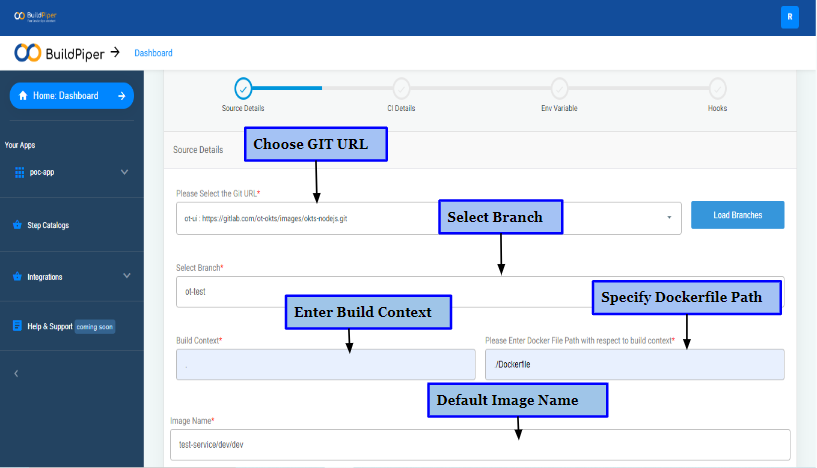
CI Details#
Here's what you need to fill in the CI Details.
- Choose a language to enable seamless CI configuration.
- Choose ‘Yes’ to publish a CI Report to Sonar or else a ‘No’. A CI Report will be sent on the specified Project Key.
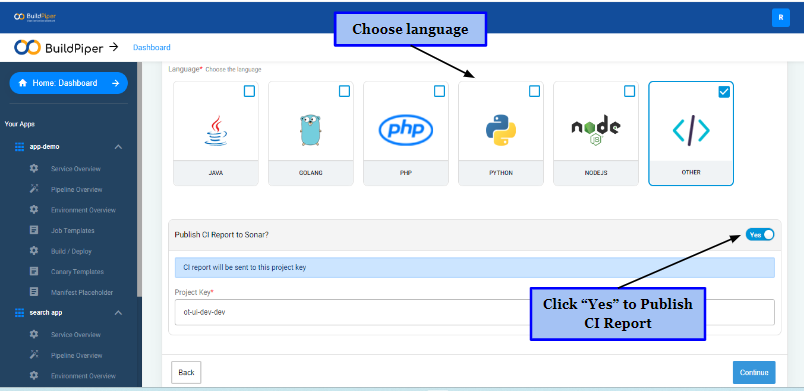
Environment Variable#
BuildPiper gives the functionality to set environment variables for the image build process. Any environment variables used in the Dockerfile can be specified here and these will be used in the build process.
- Field View to manage a small number of variables.
- Editor View in case you want to copy-paste or manage multiple variables.
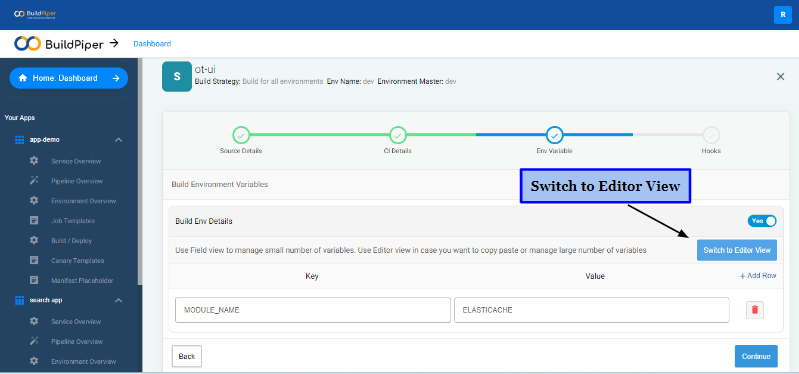
Hooks#
- Specify custom Pre-hooks and Post-hooks details.
BuildPiper provides you with the ability to set up custom pre-hooks and post-hooks during the build information stage. With pre-hooks and post-hooks, you can enable the custom execution of the steps before and after the creation of the Docker image. You can add pre-hooks and post-hooks via these three options offered by Buildpiper,
- Via Command: Run a Command.
- Via File Upload: Upload a File and Enter Command Args.
- Via Git: Select the GIT URL, Select Branch, Enter File or Folder Path and Enter Command Args.
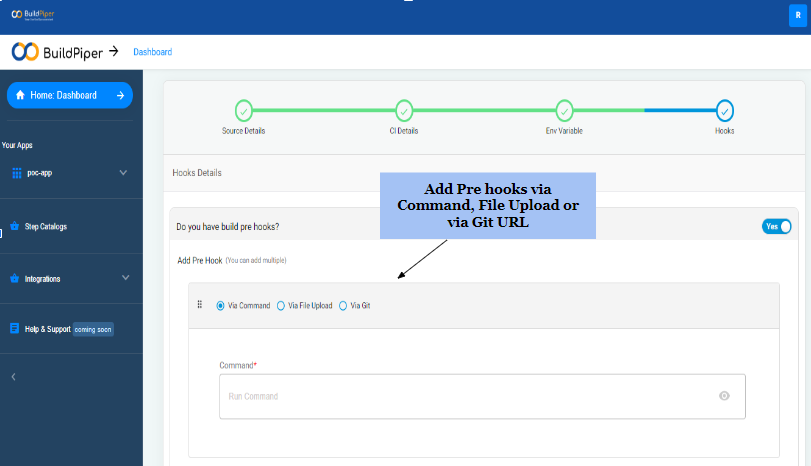
- Finally, click ‘Submit’ to proceed further.